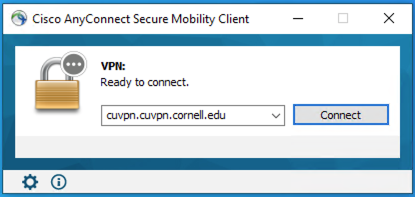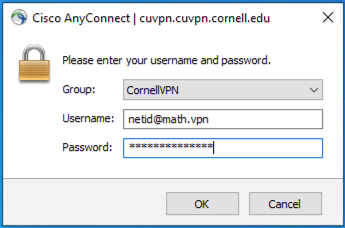Difference between revisions of "Cornell VPN"
(Created page with "== Connect to the Math Department using Cornell VPN == The simplest way to connect to Math Department machines which are not publicly accessible is to use the Cornell VPN ser...") |
|||
| Line 9: | Line 9: | ||
This will give you links and information to install and configure the Cisco AnyConnect Client. |
This will give you links and information to install and configure the Cisco AnyConnect Client. |
||
| − | Once you have that software installed, |
+ | Once you have that software installed, run the Cisco AnyConnect Client. |
| + | |||
| + | The following window will appear, with the address already entered. |
||
| + | |||
| + | [[File:CUVPNlogin1.png]] |
||
| + | |||
| + | Press 'Connect' |
||
| + | |||
| + | The following window will appear, where you will enter your login information. Note that the username is your netid followed by your department VPN name, as shown: |
||
| + | |||
| + | [[File:CUVPNlogin2.png]] |
||
| + | |||
| + | Then click 'OK'. |
||
| + | |||
| + | The software should now connect, and then you will have access to internal math department resources. |
||
| + | |||
| + | NOTE: You may have trouble using this VPN software on certain networks, due to settings specific to that network. |
||
| + | |||
| + | If you have difficulty, please confirm with Math Department IT that you have access to math.vpn , and we will work with you and CIT to troubleshoot the problem. |
||
Revision as of 15:48, 26 February 2020
Connect to the Math Department using Cornell VPN
The simplest way to connect to Math Department machines which are not publicly accessible is to use the Cornell VPN service.
In order to use the Cornell VPN to connect to Math Department computers, you must have the math.vpn permission. Contact Math Department IT to have the privilege added. It's not a critical security risk, so we can get that set up for you by phone or email, as long as you are affiliated with the Math Department.
To install the VPN software on your system, follow the directons here
This will give you links and information to install and configure the Cisco AnyConnect Client.
Once you have that software installed, run the Cisco AnyConnect Client.
The following window will appear, with the address already entered.
Press 'Connect'
The following window will appear, where you will enter your login information. Note that the username is your netid followed by your department VPN name, as shown:
Then click 'OK'.
The software should now connect, and then you will have access to internal math department resources.
NOTE: You may have trouble using this VPN software on certain networks, due to settings specific to that network.
If you have difficulty, please confirm with Math Department IT that you have access to math.vpn , and we will work with you and CIT to troubleshoot the problem.